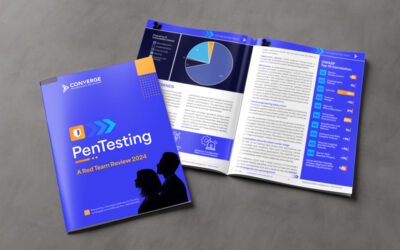What Are Office 365 Groups?
Office 365 Groups is a service that enables teams to come together and get work done by establishing a single team identity (managed in Azure Active Directory) and a single set of permissions across Office 365 apps including Outlook, SharePoint, OneNote, Skype for Business, Planner, Power BI, and Dynamics CRM.
People like to collaborate differently. Office 365 groups allows a group of people to access various collaboration technologies without the hassle of multiple membership control lists. This reduces administrative overhead and enhances content access experience even if someone new is added to the group.
What Does That Mean to the Average Person?
That means creating an Office 365 Group from any of the locations automatically creates the following items associated with that group:
- E-mail address which is in the Global Address List
- SharePoint Team Site
- OneNote document for storing content
- Skype for Business Group
- Planner Document
- PowerBI Site
- Planner
Are There Benefits Over Normal Distribution Lists?
Absolutely. Here are eight distinct benefits of using groups over OneDrive, SharePoint sites, or a shared mailbox:
1. Membership Management
When you set up an Office 365 Group in Outlook, you can choose a set of people that you wish to collaborate with and easily set up a collection of resources for those people to share. You don’t have to worry about manually assigning permissions to all those resources because adding members to the group automatically gives them the permissions they need to use the tools your group provides.
2. Shared Inbox
This is where the conversations you would traditionally have in your distribution lists take place. This shared inbox is fully searchable, so it creates a living archive of the group’s messages. Newcomers to the group can search or scroll back through the history to get up to speed quickly on what’s been posted in the group previously. This is like persistent chat in Outlook form.
3. Shared Files Library
Your group has a SharePoint files library where your users can store, share, and collaborate on documents, workbooks, presentations, images, or any other kind of file they need to work on.
4. Shared Calendar
Your group gets a shared calendar to post events related to the group. Each member who has subscribed to the group is automatically invited to events posted to the calendar so those events can also appear on their personal calendars if they wish.
5. Shared OneNote Notebook
The group is automatically given a shared OneNote notebook where group members can collect and collaborate on information. Many groups use the notebook to create a living wiki with frequently asked questions and other resources.
6. Guest Access
You could add external contacts to distribution groups before, but all they got was email. With groups you can offer guests access to email conversations, files, and even the group’s shared OneNote notebook.
7. Content Is Discoverable
Groups in Outlook are public by default, which means that they are easy for other people in your organization to discover and join or review the materials the group is working on. If the content of the group is sensitive, you can make the group to private, which hides the contents from non-members and requires the group owner to approve any requests to join.
8. Self-Service Creation
IT doesn’t have to get bogged down by requests from users to create groups. Users can create their own groups as needed. If you want to control which users in your organization can create groups, see “Guest access in Office 365 Groups.”
Those are the advantages of using groups in Office 365. For more information, FAQs, and a breakdown of when you shouldn’t use groups, head over to Michael Chapman’s complete blog post at (link).
When Would I NOT Use An Office 365 Group?
While Office 365 Groups are great, they aren’t the best fit for everything.
Overprovisioning
If I have a shared mailbox for a company function such as [email protected], I don’t need all of the other sources. Sometimes simple is the right answer.
Content Control
SharePoint Document Libraries are much better than Office 365 Groups for document control. Why? They provide more of what you expect from document management software. For example, SharePoint grants you the following:
- Meta-Data
- Version Control
- Approval Workflows (and other workflows)
- Automated retention policies
- Auditing
Custom Web Parts
There are tons of features in SharePoint that are available through custom web parts. While my Teams site has a ton of favorited Apps that I can integrate (see below), many of the web parts in SharePoint provide unique functionality that are important to specific teams.
Project Management
Office 365 Groups are great for collaboration but they aren’t substitutes for Gantt Charts or resource plans. You should always use the best tools for the job, and Project Online/Project local are still the best options for project management.
To see additional information on this subject along with more of Michael Chapman’s work, visit his blog here.